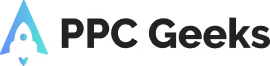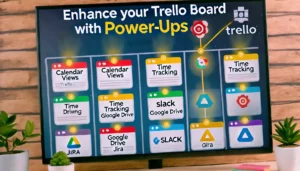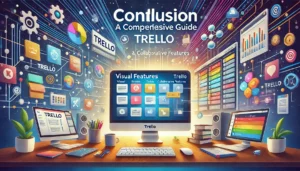Mastering Project Management with Trello: A Comprehensive Guide

Trello: A Comprehensive Guide. Feeling overwhelmed by messy to-do lists and scattered project details? Look no further than Trello, the intuitive project management tool that brings organisation and collaboration to the forefront. This comprehensive guide dives into the world of Trello, exploring its core features and highlighting how it can transform your approach to project management, whether you’re a seasoned professional or a complete beginner.
Key Takeaways
- Trello’s visual structure, using boards and cards, simplifies project management and enhances organisation.
- Customisation options, such as custom lists and labels, allow you to tailor Trello to fit your unique workflow.
- Collaboration features, including inviting team members and assigning tasks, make teamwork more efficient.
- Advanced tools like Butler for automation and Power-Ups for added functionality can significantly boost productivity.
- Tracking progress through activity logs, reports, and milestones helps ensure that projects stay on track and goals are met.
Getting Started with Trello
Setting Up Your First Board
Creating a board in Trello is the first step to organising your project. Click the “+” button in the top right corner of Trello and select “Create Board.” Name your board, choose a background, and set its visibility. Boards are typically used to represent projects or thematic areas of work. Once created, you can customise columns (known as lists) to reflect phases of your project like “To Do,” “Doing,” and “Done.”
Understanding Lists and Cards
After creating your Trello account, it’s important to familiarise yourself with the Trello interface. The main components of the interface include boards, lists, and cards. Boards represent projects, and within each board, you can create lists to represent different phases or stages of the project. Cards can then be created within lists to represent individual tasks or action items.
Customising Your Workspace
To make Trello truly work for you, take advantage of its customisation options. You can change the background of your boards, add stickers, and even use custom labels to categorise your tasks. Customising your workspace not only makes it visually appealing but also enhances your productivity by making it easier to navigate and manage your tasks.
Optimising Workflow with Trello Features
Using Labels and Filters
Labels and filters are essential tools for keeping your Trello boards organised and efficient. Labels add visual cues to your cards, making it easier to identify different types of tasks, priorities, or categories at a glance. You can create custom labels to fit your project’s specific needs. Filters, on the other hand, allow you to quickly sort and view cards based on criteria such as due dates, labels, or assigned members. This helps you focus on what’s important without getting overwhelmed by the entire board.
Implementing Checklists and Due Dates
Checklists and due dates are crucial for managing tasks and ensuring nothing falls through the cracks. By breaking down tasks into smaller, manageable steps with checklists, you can track progress more effectively. Assigning due dates to cards and checklist items helps keep your team on schedule and accountable. Trello’s calendar view can also provide a visual representation of upcoming deadlines, making it easier to plan and adjust as needed.
Integrating Power-Ups for Enhanced Functionality
Power-Ups are Trello’s way of integrating additional features and tools to enhance your board’s functionality. From calendar views and time tracking to integrations with other platforms like Slack or Google Drive, Power-Ups can significantly boost your productivity. It’s important to choose the right Power-Ups that align with your project’s needs. For instance, if you’re managing a software development project, integrating GitHub or Jira Power-Ups can streamline your workflow.
By utilising these features effectively, teams can streamline their workflow and enhance productivity. The ability to seamlessly connect Trello with other platforms opens up endless possibilities for efficient project management collaboration.
Collaborating Effectively on Trello: A Comprehensive Guide
Inviting Team Members
Trello shines in collaboration. Invite team members to your board by clicking the “Invite” button and entering their email addresses. Once part of the board, members can be assigned to cards, participate in discussions through comments, and contribute to checklists and attachments.
Assigning Tasks and Roles
Assigning tasks and roles in Trello is straightforward. Simply drag and drop team members’ avatars onto specific cards to assign them tasks. This visual assignment helps everyone understand their responsibilities at a glance. Clear role assignment ensures accountability and streamlines project management.
Communicating Through Comments and Mentions
Trello facilitates real-time communication through comments and mentions. By commenting on Trello cards, team members can discuss specific tasks, ask questions, and provide updates or feedback. Use the @mention feature to notify specific team members, ensuring that important messages are seen by the right people.
Regularly review and adjust your team’s workflow and Trello setup to find what works best. Encourage open communication and use Trello’s commenting feature to keep discussions centralised and accessible.
Advanced Tips and Tricks for Trello Masters
Butler is Trello’s built-in automation tool that can save you countless hours by automating repetitive tasks. By setting up rules, card buttons, and board buttons, you can streamline your workflow significantly. For example, you can create a rule that automatically moves a card to the ‘Done’ list when all its checklist items are completed. This not only saves time but also ensures consistency across your projects.
Mastering keyboard shortcuts can make you incredibly efficient in navigating Trello. Here are some essential shortcuts:
- N: Create a new card
- C: Archive a card
- F: Open the filter menu
- D: Open the due date picker
Using these shortcuts can drastically reduce the time you spend on routine actions, allowing you to focus more on strategic tasks.
If you manage similar projects frequently, creating templates can be a game-changer. Templates allow you to standardize your workflow and ensure that no critical steps are missed. You can create templates for boards, lists, and cards. For instance, a project kickoff template might include lists for ‘Planning’, ‘Execution’, and ‘Review’, each with pre-defined cards and checklists.
Templates not only save time but also help maintain a high level of quality and consistency across all your projects.
Tracking Progress and Productivity
Monitoring Activity Logs
Trello provides various tools to track and report the progress of user stories. Progress indicators such as checklists and due dates can be used to monitor the completion of tasks within each user story. This helps to identify any potential bottlenecks or delays and allows for timely adjustments to keep the project on track.
Generating Reports and Analytics
Burndown charts or reports can be generated within Trello to provide a visual representation of user story progress over time. These charts help project teams to identify trends, track velocity, and assess the overall project timeline. Regular stand-up meetings can also be conducted to provide updates on the progress of user stories. These meetings enable team members to discuss challenges, provide feedback, and adjust the project plan accordingly.
Setting and Achieving Milestones
By tracking deadlines and milestones, teams can maintain project momentum and stay on schedule. Trello’s milestone tracking features allow you to set key dates and goals, ensuring that your project stays on track. Visualising your workflow on Trello boards can help you easily track progress and collaborate with team members in real-time.
Understanding how boards work is the key to maximising productivity and efficiency in your project management endeavours.
Trello for Different Project Types
Managing Agile Projects
Trello’s flexibility allows it to adapt seamlessly to agile methodologies like Kanban and Scrum. You can create boards that represent sprints, with lists for backlog, in-progress, and completed tasks. Using Trello for agile projects helps teams visualise their workflow, prioritise tasks, and ensure that everyone is on the same page. For Google ads agencies, this can mean more efficient campaign management and quicker adjustments based on performance data.
Organising Personal Tasks
Trello isn’t just for teams; it’s also a powerful tool for personal productivity. Create a board for your personal tasks, with lists for different areas of your life such as work, home, and hobbies. Use cards to break down larger tasks into manageable steps. The visual nature of Trello makes it easy to see what needs to be done at a glance, helping you stay organised and focused.
Planning Events and Meetings
Planning an event or meeting involves many moving parts, and Trello can help you keep track of all the details. Create a board for your event, with lists for tasks like venue selection, guest list, and agenda. Assign cards to team members and set due dates to ensure everything is completed on time. Trello’s ability to integrate with other tools means you can pull in data from calendars, email, and more, making it a comprehensive solution for event planning.
Trello’s simplicity and adaptability make it a valuable asset for managing a wide range of projects. Whether you’re organising a small meeting or managing a large-scale agile project, Trello can be tailored to suit your needs.
Conclusion
Trello: A Comprehensive Guide in conclusion, Trello stands out as a versatile and user-friendly project management tool that can significantly enhance your project management processes. Its visual interface, collaborative features, and customisable options provide a comprehensive platform for organising, tracking, and collaborating on projects. Whether you’re a seasoned project manager or just starting out, Trello’s intuitive design and powerful functionalities make it an invaluable asset. By implementing the best practices and techniques discussed in this guide, you can master project management with Trello and achieve greater success in your projects. Embrace the endless possibilities that Trello offers and take your productivity to new heights.
Frequently Asked Questions on Trello: A Comprehensive Guide
What is Trello and how does it work?
Trello is a visual project management tool that uses boards, lists, and cards to help you organise tasks and projects. Each board represents a project, within which you can create lists to categorise tasks, and cards to represent individual tasks or ideas.
How do I set up my first Trello board?
To set up your first Trello board, sign up for a Trello account, click on the ‘Create new board’ button, give your board a title, and start adding lists and cards to organise your tasks.
Can I customise my Trello workspace?
Yes, Trello allows extensive customisation. You can change the background, add custom labels, use stickers, and integrate various Power-Ups to enhance functionality.
How can I collaborate with my team on Trello?
You can invite team members to your board, assign tasks to them, and use comments and mentions to communicate. Trello also offers real-time updates so everyone stays on the same page.
What are Power-Ups in Trello?
Power-Ups are integrations that add extra features to your Trello boards. Examples include calendar views, time-tracking tools, and integrations with other apps like Slack and Google Drive.
Is Trello suitable for personal use?
Absolutely! Trello is versatile and can be used for personal tasks like to-do lists, meal planning, and event organisation, in addition to managing professional projects.
Author
Search Blog
Free PPC Audit
Subscribe to our Newsletter
The Voices of Our Success: Your Words, Our Pride
Don't just take our word for it. With over 100+ five-star reviews, we let our work-and our satisfied clients-speak for us.
"We have been working with PPC Geeks for around 6 months and have found Mark and the team to be very impressive. Having worked with a few companies in this and similar sectors, I rate PPC Geeks as the strongest I have come across. They have taken time to understand our business, our market and competitors and supported us to devise a strategy to generate business. I value the expertise Mark and his team provide and trust them to make the best recommendations for the long-term."
~ Just Go, Alasdair Anderson