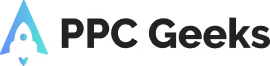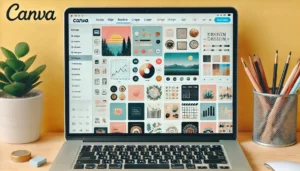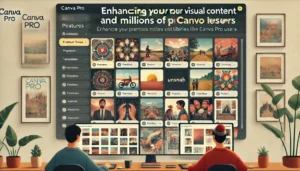Canva: Creating Stunning Marketing Images in Minutes

Canva is an easy-to-use image creation tool that can help you quickly create fun and engaging images for various online marketing campaigns. Whether you’re a non-designer or a professional, Canva makes graphic design amazingly simple with its suite of design tools. This article will guide you through the process of creating stunning marketing images in minutes using Canva.
Key Takeaways
- Canva’s interface is user-friendly, making it easy to navigate and explore a variety of design templates.
- Customising designs and incorporating brand elements can help create eye-catching social media graphics.
- Canva offers tools for designing professional marketing materials like brochures, business cards, and infographics.
- Upgrading to Canva Pro provides access to premium templates, advanced editing tools, and team collaboration features.
- Consistent branding across all designs can be achieved by setting up brand kits, maintaining colour consistency, and using custom fonts and logos.
Understanding Canva’s Interface
Canva is an online tool that makes designing custom graphics easy for just about anyone. Its user-friendly interface offers many options to create graphics for your website, with absolutely no design experience necessary.
Navigating the Dashboard
The first thing you’ll notice when you log into Canva is its intuitive dashboard. The layout is designed to be extremely user-friendly, making it easy for those without design experience to create all sorts of graphics. You don’t need to know how to use complicated software like Photoshop or Illustrator. Even if you have never designed anything before, you can create your designs in minutes with Canva. The interface is intuitive and easy to navigate, with tools for resizing, cropping, and editing images as well as tools for adding texts and other elements to your design.
Exploring Design Templates in Canva
Canva offers a plethora of design templates that cater to various needs, from social media graphics to presentations and posters. These drag-and-drop templates allow you to create beautiful designs in minutes. The platform includes templates for infographics, which are particularly useful for creating engaging visual content quickly.
Utilizing Canva’s Design Tools
Canva’s design tools are robust yet simple to use. You can easily add text, images, and other elements to your design. The platform also includes tools for resizing, cropping, and editing images. One standout feature is Canva’s transparency tool, which allows you to brand your images in a sleek and non-invasive manner. This makes it the ultimate tool for brands looking to curate a cohesive social media presence with minimal effort.
Canva is a graphic design platform that is used to create social media graphics and presentations. It is the ultimate tool for brands looking to curate a cohesive social media presence with as little effort as possible. If you are a small business owner, freelancer, or entrepreneur of any kind, Canva is simply a really great resource for creating high-quality materials at no cost.
Creating Eye-Catching Social Media Graphics with Canva
Choosing the Right Template
Selecting the perfect template is the first step in creating stunning social media graphics. Canva offers a plethora of templates tailored for various platforms like Instagram, Facebook, Twitter, and YouTube. Choosing a template that aligns with your brand’s aesthetic can make a significant difference. Look for templates that not only fit the platform’s dimensions but also resonate with your audience.
Customising Your Design in Canva
Once you’ve chosen a template, it’s time to make it your own. Canva’s drag-and-drop interface makes customisation a breeze. Change the background, adjust the colours, and add your text. Don’t forget to utilize Canva’s extensive library of elements, including icons, shapes, and illustrations, to enhance your design. Remember, the goal is to create a visually appealing graphic that captures attention.
Incorporating Brand Elements
Consistency is key when it comes to branding. Incorporate your brand’s colours, fonts, and logos into your design to maintain a cohesive look across all your social media platforms. Canva allows you to save these elements in a brand kit for easy access. This not only saves time but also ensures that your graphics are always on-brand.
A well-designed social media graphic can significantly boost engagement and brand recognition. Take the time to perfect your design, and you’ll see the results in your social media metrics.
Designing Professional Marketing Materials with Canva
Creating Brochures and Flyers
When designing brochures and flyers, it’s essential to start with a clear objective. Are you promoting a new product, a special event, or a service? Define your goal to ensure your design aligns with your message. Canva offers a plethora of templates that can be customised to fit your needs. Utilise high-quality images and compelling copy to capture your audience’s attention. Don’t forget to include a call-to-action (CTA) to guide your audience on the next steps.
Designing Business Cards in Canva
A well-designed business card can leave a lasting impression. Canva’s business card templates are a great starting point. Customise your card with your brand colours, logo, and contact information. Ensure the text is legible and the design is not cluttered. A minimalist design often works best. Consider using Canva’s print service to get high-quality prints delivered to your door.
Making Engaging Infographics
Infographics are a powerful way to present data and information visually. Start by outlining the key points you want to convey. Use Canva’s infographic templates to structure your data logically. Incorporate icons, charts, and images to make the information more digestible. Consistency in colour and font is crucial to maintain a professional look. Infographics can be particularly effective for Google ads PPC campaigns, as they can simplify complex data and make it more engaging for your audience.
Enhancing Your Visual Content with Canva Pro Features
Accessing Premium Templates
As a Canva Pro user, you gain access to millions of photos and a vast array of premium templates. This allows you to create stunning visuals with minimal effort. You can also browse through popular photo stock libraries like Unsplash and Pixabay to find fresh images for your designs.
Using Advanced Editing Tools in Canva Pro
Canva Pro offers advanced editing tools that can take your designs to the next level. From background remover to magic resize, these tools are designed to save you time and enhance your creativity. Unlocking these features can significantly improve the quality of your visual content.
Collaborating with Team Members
One of the standout features of Canva Pro is the ability to collaborate with team members in real time. This is particularly useful for businesses and marketing teams. You can share designs, provide feedback, and make edits simultaneously, ensuring a seamless workflow.
Canva is a game-changer for small businesses. It’s a simple yet powerful tool that empowers small business owners to create stunning visuals and design materials that can take their business to the next level.
By leveraging these Pro features, you can create professional-grade designs that resonate with your audience and elevate your brand’s visual identity.
Tips for Consistent Branding Across All Designs with Canva
Setting Up Brand Kits
Creating a Brand Kit in Canva is essential for maintaining consistency across all your designs. A Brand Kit allows you to store your brand’s colours, fonts, and logos in one place, making it easy to apply them to any project. This ensures that every piece of content you create aligns with your brand identity. To set up a Brand Kit, navigate to the ‘Brand Kit’ section in Canva and upload your brand assets. You can also define your brand’s colour palette and typography here.
Maintaining Colour Consistency in Canva
Colour consistency is crucial for brand recognition. Stick to your brand’s colour palette across all your designs to create a cohesive look. Canva allows you to save your brand colors in the Brand Kit, so you can easily access them while designing. When choosing colours, consider the emotional impact they have on your audience. For example, blue often conveys trust and professionalism, while red can evoke excitement and urgency.
Using Custom Fonts and Logos
Fonts and logos are key elements of your brand identity. Use your brand’s custom fonts and logos in all your designs to maintain a professional and unified appearance. Canva’s Brand Kit feature lets you upload and store your custom fonts and logos, making them readily available for any project. Remember, consistency in typography helps in establishing a strong visual hierarchy and enhances readability. Avoid using too many different fonts in a single design; instead, stick to one or two that represent your brand well.
Consistent branding not only makes your designs look professional but also helps in building trust and recognition among your audience. By utilising Canva’s Brand Kit and adhering to your brand guidelines, you can create stunning and cohesive marketing materials effortlessly.
Optimizing Your Designs for Different Platforms with Canva
Resizing for Social Media
When designing for social media, it’s crucial to use the correct dimensions for each platform. Incorrect sizing can lead to distorted images and a lack of professionalism. Canva offers a variety of pre-set dimensions for platforms like Instagram, Facebook, and Twitter, ensuring your designs look perfect everywhere. Utilise Canva’s ‘Magic Resize’ tool to quickly adapt your design to multiple platforms without starting from scratch.
Preparing Print-Ready Files in Canva
Creating print-ready files requires attention to detail. Ensure your designs have a high resolution (300 DPI) and use CMYK colour mode for accurate printing. Canva allows you to download your designs in print-ready formats like PDF. Double-check for any bleed areas and margins to avoid cutting off important elements.
Ensuring Mobile Compatibility
With a significant amount of content consumed on mobile devices, it’s essential to optimise your designs for smaller screens. Use larger fonts and clear visuals to maintain readability. Canva’s preview feature lets you see how your design will look on different devices, helping you make necessary adjustments. Mobile-friendly designs enhance user experience and engagement.
Time-Saving Tricks for Quick Design Projects in Canva
Using Pre-Made Layouts
One of the quickest ways to get started on a design project is by using pre-made layouts. Canva offers a plethora of templates that can be customised to fit your needs. Simply choose a layout that aligns with your project goals and start editing. This can save you a significant amount of time compared to starting from scratch.
Applying Bulk Edits
When working on multiple designs, applying bulk edits can be a real time-saver. Canva allows you to make changes to multiple elements at once, such as adjusting colours, fonts, or sizes. This feature is particularly useful for maintaining consistency across a series of designs.
Saving and Reusing Custom Templates
Creating custom templates for frequently used designs can be a game-changer. Once you’ve designed a template that works well for your brand, save it for future use. This way, you can quickly adapt it for new projects without having to start from zero each time.
By leveraging these time-saving tricks, you can streamline your design process and focus more on creativity and less on repetitive tasks.
Conclusion
In conclusion, Canva is an indispensable tool for anyone looking to create stunning marketing images quickly and efficiently. Whether you’re a small business owner, a content marketer, or a social media manager, Canva’s user-friendly interface and extensive library of templates and design elements make it easy to produce professional-quality graphics in minutes. By leveraging Canva’s powerful features, you can elevate your brand’s visual identity and engage your audience more effectively. Don’t miss out on the opportunity to enhance your marketing efforts with Canva—start creating today and see the difference it can make for your business.
Frequently Asked Questions
What is Canva?
Canva is an easy-to-use image creation tool that can help you quickly create fun and engaging images for various online marketing campaigns.
How can I use Canva for social media graphics?
Canva makes graphic design amazingly simple for everyone. You can use Canva’s social media design templates for Facebook, Twitter, Instagram, Pinterest, YouTube Channel Art, and many other platforms.
Is Canva free to use?
Yes, Canva offers a free version with a wide range of templates and design tools. There is also a Canva Pro version that provides additional features and resources.
Can I create professional marketing materials with Canva?
Absolutely! Canva allows you to create custom brochures, posters, business cards, and other marketing materials to showcase your brand effectively.
What are Canva Pro features?
Canva Pro offers access to premium templates, advanced editing tools, and collaboration features that allow team members to work together on design projects.
How can Canva help with branding?
Canva allows you to set up brand kits, maintain colour consistency, and use custom fonts and logos to ensure consistent branding across all your designs.
Author
Search Blog
Free PPC Audit
Subscribe to our Newsletter
The Voices of Our Success: Your Words, Our Pride
Don't just take our word for it. With over 100+ five-star reviews, we let our work-and our satisfied clients-speak for us.
"We have been working with PPC Geeks for around 6 months and have found Mark and the team to be very impressive. Having worked with a few companies in this and similar sectors, I rate PPC Geeks as the strongest I have come across. They have taken time to understand our business, our market and competitors and supported us to devise a strategy to generate business. I value the expertise Mark and his team provide and trust them to make the best recommendations for the long-term."
~ Just Go, Alasdair Anderson