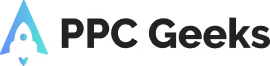What is Remarketing? And How to Set it Up

When it comes to buying, you know what people are like. They like to compare options as they shop around for the best deal. Remarketing is simply a means of connecting with potential customers at multiple stages of the buying cycle. It’s an advanced PPC technique, and it works.
Studies show that people are 70% more likely to convert through Retargeting compared to other marketing tactics. What’s more, the click through rate of a remarketing ad can be up to ten times higher than that of a regular display ad.
In this post we’ll explain a bit more about what remarketing is, before offering a short guide to setting up your first remarketing campaign.
What Is Remarketing?
Remarketing is an advanced Google Ads feature designed to help you connect with people who have already interacted with your website or app. It’s a proven way to significantly boost both your brand awareness and your sales.
Let’s say you run a website that sells jeans. A customer visits your site, takes a look at a fetching pair of flared red jeans, but doesn’t buy them.
With Retargeting, you can set it so that this would-be customer sees adverts for those snazzy jeans as they continue to browse the internet in the coming days, weeks and months. As you can customise the ads you display, you could even offer this customer an irresistible discount for those flared red jeans – the sort of thing that might convince them to finally make a purchase.
So, with remarketing, people who visit your site without making a purchase are no longer write-offs. Your ads will keep your site at the forefront of their mind as they continue to browse. And with the right ads, you just might get that sale further down the line.
People will only buy from you when they’re ready. With Retargeting, you can make it more likely that they come to you once they’re ready to buy.
5 Different Types of Remarketing
There are five different ways to remarket:
- Standard Remarketing – Or, what most people mean when they say “remarketing”. This involves showing ads to past visitors of your site as they browse sites and apps on the Google Display network. As there are more than two million sites and apps on the Google Display Network, the potential reach is huge.
- Dynamic Remarketing – This is next-level Retargeting, where you show people ads containing the very products or services that they viewed on your site or app – like the funky flared red jeans we mentioned above!
- Remarketing Lists for Search Ads – Often referred to as RLSA. These allow you to show bespoke ads in the Google search results to people who have already visited your site. Read our guide to RLSA here.
- Video Remarketing – As Google owns YouTube, it should come as no surprise that it’s also possible to target people who have already watched your videos.
- Customer List Remarketing – The Customer Match feature allows you to upload contact information that your customers have given you. When these customers sign in to Google, they’ll then see ads for your products or services across the multiple Google products they use.
Remarketing is itself an advanced Google Ads feature. And as you can see, there are advanced ways of using this advanced feature…
So, to keep things simple, for the rest of this post we’ll focus on your basic, entry-level, standard remarketing. Because once you master that, you can start playing with some of the deeper Retargeting features!
How to Set Up Remarketing
We’ll now explain how to set up a remarketing campaign for the Google Display Network. Head here to read our guide to setting up a remarketing campaign for your search ads.
So, let’s talk about creating a Display Network remarketing campaign.
First, you need to decide just what you’re trying to achieve with your remarketing. What are your marketing objectives? To target visitors who visited your site but didn’t buy anything? To target visitors who added items to their shopping cart but didn’t complete the purchase? Or perhaps you want those you target with remarketing to see a page they’ve never seen before – like a dedicated landing page with a special offer.
Retargeting Lists for the Display Network
Google Ads can automatically create remarketing lists for you. Each automatically-created list is essentially a collection of website visitors.
Example lists include “All Visitors” and “Shopping Trolley Abandoners.” There’s also default lists for specific business types, including retail, property, travel and education. Head here for more information on default remarketing lists.
But you can also create your own custom remarketing list. Remember that curious shopper who browsed those lovely flared red jeans? If you wanted to reach them with custom ads displaying those very jeans, perhaps with a discount, then you’d need to create a specialised remarketing list. Find more information on how to set up your own custom remarketing lists plus a few rules on what is and isn’t allowed.
To create a remarketing list, you’ll need to use the Retargeting tag.
The Remarketing Tag
This is a line of code added to certain areas of your site to track the visitors you want to track – such as those who viewed those delightful red flared jeans.
Adding remarketing tags to your website used to be a time-consuming manual process. But if you link your Google Ads to your Google Analytics, Google can do it for you.
So, to set up your remarketing tag:
- Log in to your Google Ads account. Under Tools, look for Shared Library and select Audience Manager.
- Choose the Remarketing tab and click on the + icon under the Audience List. There’s a few to choose from, including App Users and YouTube users. For this example, choose Website Visitors.
- On the next page you’ll see a form. Fill it out with the relevant information. After this, you’ve effectively created your own Remarketing audience. Congratulations! Now you need to set up your tag.
- Log in to your Google Analytics.
- Head to Admin > Tracking Info > Data Collection.
- Turn on “Remarketing” and “Advertising Reporting Features.”
- OK! Now go back again to Google Ads. Under Tools, look for Audience Manager again. On the Audience source tab on the left, choose Google Analytics.
- Fill out your details there, and hey presto! You’ve successfully connected your Retargeting tag to your Analytics account!
NOTE –It’s now possible for users to choose not to see personalised ads. Which is good news for online privacy, but bad news for the budding remarketer. Luckily, it’s possible to disable the collection of remarketing data for specific users.
How to Create a Remarketing Campaign
So, you’ve thought about your goals, you’ve created a remarketing list, and you’ve successfully applied the Retargeting tag to your site. Now it’s finally time to set up your remarketing campaign.
Here’s how – and remember, we’re setting up a standard Display Network remarketing campaign in our example:
- When creating a Google Ads campaign, choose “Display Network” as your campaign type.
- Set your goal as “Drive action > Buy on your website.” At this stage, you’ll also be able to set your marketing objectives, and you’ll see certain features designed to help you achieve these goals.
- After you click “Continue”, you’ll be asked to provide the remaining campaign details – the name, the budget, your proposed bid, the usual.
- Create an ad group. In the “People: Who you want to reach” section, expand the “Audiences” section head to “Remarketing”. You’ll then have to choose the Retargeting lists you want your campaign to target. You just created one of those, remember? So, choose that one!
- Click “Create Campaign”, and you’re basically done!
Now there’s just the small matter of creating your ads…
To talk about the sort of ads that would work best as part of a remarketing campaign on the Display Network would require another 1,000 words or so, and we’re running out of space here! So head here for our quick primer on how to make an impact on the Display Network.
How to Measure the Success of your Retergeting Campaign
Now you’ve set up your very first remarketing campaign. Are you proud of yourself? Because you should be!
So how can you tell if your Retargeting campaign’s a success?
You need to look beyond impressions, clicks and website clicks. Remember that you began this whole process by defining a goal. It’s this goal you need to focus on when assessing the performance on your remarketing campaign.
Head here to read our guide to the PPC metrics that really matter. These will help you determine whether you’re remarketing well!
All of This Sounds So Complicated – HELP!
Yes, PPC can be complicated. And as an advanced PPC technique, remarketing can be particularly complicated.
Here’s where an experienced PPC expert can rock your world.
Your own dedicated PPC Geek will set up a remarketing campaign for you – one that’s primed to get the results you need. They’ll know exactly who to target, and they’ll know what sort of ads will best help you achieve your goals. They’ll know what to measure to assess performance, and they’ll know what to fine-tune to get things working like they should.
There are many good reasons to outsource your PPC.
You’ll benefit from an expert eye along with all the latest tools, software, and information. Our committed PPC Geeks will work without distraction, fully-focused on delivering you the best possible ROI. Head here for more on whether a PPC agency or in-house team is best for your business.
And if you want to know how we can help, get in touch for a free Google Ads audit!
Author
Search Blog
Free PPC Audit
Subscribe to our Newsletter
The Voices of Our Success: Your Words, Our Pride
Don't just take our word for it. With over 100+ five-star reviews, we let our work-and our satisfied clients-speak for us.
"We have been working with PPC Geeks for around 6 months and have found Mark and the team to be very impressive. Having worked with a few companies in this and similar sectors, I rate PPC Geeks as the strongest I have come across. They have taken time to understand our business, our market and competitors and supported us to devise a strategy to generate business. I value the expertise Mark and his team provide and trust them to make the best recommendations for the long-term."
~ Just Go, Alasdair Anderson