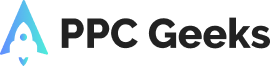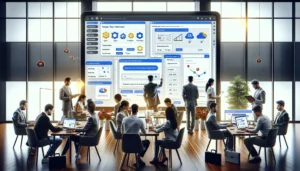GTM: Simplify Your Website Management with Google Tag Manager: A Comprehensive Guide

In today’s digital landscape, managing your website effectively is crucial for optimising your online presence and achieving your business goals. Google Tag Manager (GTM) is a powerful, free tool that simplifies the process of adding and updating various code snippets, known as tags, on your website or app. By utilising GTM, you can streamline your website maintenance, gain better control over data collection, and enhance your digital marketing strategies. This comprehensive guide will demystify Google Tag Manager, offering step-by-step instructions on setting up your account, creating and managing tags, using triggers and variables, troubleshooting common issues, and leveraging GTM for advanced digital marketing.
Key GTM Takeaways
- Google Tag Manager simplifies the process of managing multiple tags on your website without requiring complex code changes.
- With GTM, you can quickly deploy new tags or modify existing ones, significantly reducing reliance on developers.
- GTM enhances website code management by offering a more organised and efficient approach to handling tags, reducing the risk of errors.
- By using GTM, businesses can streamline data collection and analysis, leading to more effective digital marketing strategies.
- This guide provides a step-by-step approach to setting up your GTM account, creating and managing tags, and using advanced features like triggers and variables.
Understanding the Basics of Google Tag Manager
Google Tag Manager (GTM) is a powerful tool that simplifies the process of managing and deploying website tags. These tags are essential for tracking user behaviour and collecting data, which can then be used to optimise your website’s performance and your overall digital marketing strategy. By using GTM, you can streamline your PPC management and other marketing efforts, making your campaigns more efficient and effective.
Setting Up Your Google Tag Manager Account
To get started with Google Tag Manager (GTM), visit the Google Tag Manager website and sign in with your Google Account. If you don’t have a Google Account, you’ll need to create one. Click on ‘Create Account’ and fill in your account details, including your company name, country, and container name (usually your website domain). Select ‘Web’ as your target platform.
After creating your GTM account, the next step is to install the GTM container code on your website. GTM will provide you with two snippets of code: one for the <head> section and one for the <body> section of your HTML. Ensure you place these snippets correctly to avoid any tracking issues. This step is crucial for the proper functioning of your tags and triggers.
Once the GTM container is installed, you can proceed to configure the basic settings. Navigate to the ‘Admin’ section of your GTM account. Here, you can manage user permissions, set up environments, and link your GTM account to other Google services like Google Analytics. Proper configuration is essential for a seamless Google ads audit and effective tag management.
Regularly review and update your GTM settings to ensure optimal performance and data accuracy.
Creating and Managing Tags in GTM
Types of Tags You Can Create
Understanding how to create and deploy tags is crucial for effectively tracking user behaviour and collecting data. In this subtopic, we will cover the steps involved in creating tags within GTM and deploying them on your website for accurate measurement and analysis.
Step-by-Step Guide to Creating Tags
To effectively track user behaviour and optimise website performance, it is essential to know how to create various types of tags in Google Tag Manager. Creating a tag in GTM involves several steps, including selecting the type of tag you want to create, configuring its settings, and defining its triggering conditions.
Best Practices for Tag Management
Managing tags effectively with Google Tag Manager is another advantage for businesses. With GTM, marketers can easily create, modify, and organise tags without needing to constantly involve developers. This flexibility and control over tags enable a more agile and responsive approach to website management.
Pro Tip: Use the built-in debugging and version control features to troubleshoot and improve tag performance. Stay organised by giving your tags, triggers, and variables meaningful names and keep them organised using GTM’s folder system.
Utilising Triggers and Variables Effectively
Triggers are event-based conditions that activate tags to fire and send data to analytics tools. By creating custom triggers for different sections of your website or particular events, you can track specific actions taken by users on your site with greater accuracy. A thorough understanding of trigger configuration can help track website activity more effectively.
Variables collect information from various sources and store it for future use in tags or other variables. This allows for more dynamic and flexible tag management. Regularly testing and debugging the implementation of variables can prevent errors from affecting data collection, leading to more accurate reporting metrics for website performance analysis.
To effectively utilise GTM, it is crucial to understand how triggers and variables work together. By mastering these components, businesses can improve their tracking capabilities and gain valuable insights from their website data. Here are some best practices for combining triggers and variables:
- Use preview mode and console log for debugging.
- Create custom triggers and unique variables for specific events.
- Regularly update and maintain your triggers and variables to ensure data accuracy.
By creating customised tags using these elements, you can optimise your website’s performance and gain deeper insights into user behavior.
Troubleshooting Common GTM Issues
Identifying Common Problems
When troubleshooting issues with GTM, it’s important to first understand how the system works and what may be causing the problem. For example, if a tag isn’t firing correctly, it could be due to an incorrect trigger or variable configuration. Alternatively, if data is not being collected properly in Google Analytics even though GTM appears to be working fine, there may be an issue with how GA is set up. It’s also important to check that all codes are implemented correctly on each page of your website.
Debugging Techniques
Identifying and resolving common issues is crucial for the effective implementation of Google Tag Manager, ensuring accurate tracking and analysis of user behaviour on your website. Debugging techniques can help you quickly identify and fix errors in your tags, triggers, and variables.
One useful tool is the preview mode, which allows you to test your tags before publishing them to your live site. Another technique is using the console log to view error messages generated by GTM.
Resources for Further Assistance
To further aid in troubleshooting common issues with GTM, consider joining online communities or forums where users share their experiences and solutions for various problems they have encountered while using the platform. You can also consult GTM documentation or seek assistance from technical support teams when dealing with complex issues that require advanced technical knowledge.
By following these tips and utilising various resources available online, you can effectively troubleshoot common issues associated with Google Tag Manager and ensure accurate tracking of user behavior on your website.
Enhancing Your Digital Marketing with GTM
Integrating GTM with Google Analytics
Integrating Google Tag Manager (GTM) with Google Analytics is a game-changer for your digital marketing strategy. This integration allows you to track user interactions more effectively and gain deeper insights into your audience’s behaviour. By leveraging GTM, you can set up custom events and goals in Google Analytics without needing to modify your website’s code. This not only saves time but also ensures that your tracking is accurate and up-to-date.
Using GTM for Remarketing Campaigns
Remarketing is a powerful strategy to re-engage users who have previously interacted with your website. With GTM, you can easily set up and manage remarketing tags for platforms like Google Ads. This enables you to create highly targeted campaigns that can significantly improve your conversion rates. By using GTM for your remarketing efforts, you can ensure that your ads are shown to the right audience at the right time.
Advanced Tracking Techniques
GTM offers a plethora of advanced tracking techniques that can take your digital marketing to the next level. From tracking form submissions and button clicks to monitoring scroll depth and video engagement, GTM provides the tools you need to gain comprehensive insights into user behaviour. For PPC agencies and eCommerce businesses, these advanced tracking capabilities are invaluable for optimising campaigns and improving ROI.
Leveraging GTM’s advanced features can transform your digital marketing efforts, making them more efficient and effective. Whether you’re a PPC ad agency in London or a global eCommerce PPC agency, GTM can help you achieve your marketing goals.
By integrating GTM with other tools in your marketing stack, such as CRM systems and social media platforms, you can create a unified digital marketing environment. This holistic approach allows you to streamline your efforts and gain a complete picture of your marketing performance. For Google advertising agencies and PPC eCommerce agencies, this means more effective campaigns and better results.
Maintaining and Updating Your GTM Setup
Regular Maintenance Tips
Regular maintenance of your Google Tag Manager (GTM) setup is crucial for ensuring optimal performance and data accuracy. Always test tags using GTM’s preview and debug mode before going live. This helps you catch any errors or misconfigurations early. Keep your GTM container organised by regularly reviewing and cleaning up outdated tags. Use a data layer to manage and pass data to GTM for accuracy and scalability. Document your GTM setup to ensure clarity and knowledge transfer.
Updating Tags and Triggers
Updating tags and triggers is an ongoing task that requires attention to detail. Take advantage of GTM’s version control feature to keep track of changes and roll back to previous configurations if needed. Control the firing order of tags by using GTM’s tag sequencing feature. Make sure all users managing GTM are trained and up-to-date with best practices. Monitor the performance impact of tags on your site regularly to maintain a good user experience.
Ensuring Data Accuracy
Ensuring data accuracy is paramount for making informed decisions. Use GTM’s built-in debugging and version control features to troubleshoot and improve tag performance. Stay organised by giving your tags, triggers, and variables meaningful names and keeping them organised using GTM’s folder system. Be mindful of data privacy regulations and secure your tags to avoid compliance issues.
Keep learning: GTM offers a variety of advanced features, like custom JavaScript variables and data setup. As you become more comfortable with the basics, explore these advanced features to enhance your tracking capabilities.
Conclusion
Google Tag Manager (GTM) stands out as an indispensable tool for modern website management. By centralising and simplifying the process of adding and updating tags, GTM empowers businesses to take full control of their digital marketing efforts without the need for extensive coding knowledge. This comprehensive guide has walked you through the essential steps to set up, deploy, and manage tags effectively, ensuring you can leverage GTM to its fullest potential. Embrace the power of GTM to streamline your data collection, enhance your website’s performance, and ultimately drive better business outcomes. Start your journey with Google Tag Manager today and unlock new possibilities for your online presence.
Frequently Asked Questions
What is Google Tag Manager (GTM)?
GTM, or Google Tag Manager, is a free tool that acts like a central hub for managing all the code snippets (called tags) you need on your website or app. Instead of manually adding code for analytics, advertising, or other features, you can easily add and update them through GTM, simplifying website maintenance and giving you more control over what data is collected and how it’s used.
How does Google Tag Manager simplify website management?
Google Tag Manager simplifies the task of managing website tags by providing a user-friendly interface for creating, testing, and deploying tags. This reduces the need for complicated code changes and allows you to deploy new tags or update existing ones quickly, without relying on developers.
What are the key components of Google Tag Manager?
The key components of Google Tag Manager include containers, tags, triggers, and variables. Containers hold all your tags, triggers define when a tag should fire, and variables store data that tags and triggers can use.
What types of tags can I create with GTM?
With GTM, you can create various types of tags, including those for Google Analytics, AdWords conversion tracking, remarketing, and custom HTML tags. This flexibility allows you to manage all your tracking needs from a single interface.
How do I troubleshoot common issues in GTM?
To troubleshoot common issues in GTM, you can use debugging techniques such as the GTM Preview Mode, which allows you to test and verify your tags before publishing them. Additionally, there are various online resources and communities where you can seek further assistance.
How can GTM enhance my digital marketing efforts?
GTM enhances your digital marketing efforts by streamlining the implementation of tracking codes and tags, allowing for more accurate data collection and analysis. This enables you to run more effective marketing campaigns, track user behaviour, and make data-driven decisions to improve your online performance.
Author
Search Blog
Free PPC Audit
Subscribe to our Newsletter
The Voices of Our Success: Your Words, Our Pride
Don't just take our word for it. With over 100+ five-star reviews, we let our work-and our satisfied clients-speak for us.
"We have been working with PPC Geeks for around 6 months and have found Mark and the team to be very impressive. Having worked with a few companies in this and similar sectors, I rate PPC Geeks as the strongest I have come across. They have taken time to understand our business, our market and competitors and supported us to devise a strategy to generate business. I value the expertise Mark and his team provide and trust them to make the best recommendations for the long-term."
~ Just Go, Alasdair Anderson