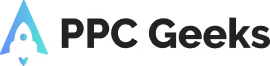The Ultimate Guide to Google Analytics 4

Understanding the Fundamentals of Google Analytics 4
The Evolution from Universal Analytics to GA4
The Ultimate Guide to Google Analytics 4: Google Analytics 4 (GA4) represents a significant shift from its predecessor, Universal Analytics (UA). This new version focuses on an event-based data model, allowing for more detailed tracking of user interactions across various platforms. Unlike UA, which primarily relied on sessions, GA4 captures every action a user takes, providing a clearer picture of user engagement.
Key Features and Benefits of GA4 (The Ultimate Guide to Google Analytics 4)
GA4 comes with several key features that enhance its functionality:
- Event-based tracking: This allows for a more granular understanding of user behaviour.
- Cross-platform tracking: Users can track interactions across websites and apps seamlessly.
- Enhanced privacy controls: GA4 is designed to comply with international privacy laws, ensuring user data is handled responsibly.
| Feature | Description |
|---|---|
| Event-based model | Focuses on user actions rather than sessions |
| Cross-platform tracking | Integrates data from websites and mobile apps |
| Privacy-focused design | Adheres to global privacy regulations |
How GA4 Differs from Previous Versions
The transition to GA4 introduces several notable differences:
- Data Model: GA4 uses an event-driven model, unlike the session-based model of UA.
- User Interface: The interface has been redesigned for easier navigation and access to insights.
- Reporting: GA4 offers more flexible reporting options, allowing users to create custom reports tailored to their needs.
GA4 is not just an upgrade; it is a complete rethinking of how analytics should work in a multi-device world.
In summary, understanding these fundamentals is crucial for leveraging GA4 effectively in your analytics strategy.
The Ultimate Guide to Google Analytics 4: Setting Up Your Google Analytics 4 Account
Setting up your Google Analytics 4 (GA4) account is a crucial step in understanding your website’s performance. This process involves several key steps to ensure accurate tracking and reporting.
Creating a New GA4 Property and Data Stream
To begin, you need to create a new GA4 property. Here’s how:
- Go to the Google Marketing Platform and sign in.
- Click on the ‘Set up’ button under Analytics.
- Select ‘Start measuring’ to create your account.
- Fill in your account name and select the data you wish to share with Google.
- Set up your property by entering your website URL and choosing your reporting time zone and currency.
- Finally, create a data stream for your website by clicking the ‘Web’ button and entering your URL.
Configuring Basic Settings in GA4 (The Ultimate Guide to Google Analytics 4)
Once your property is created, you need to configure some basic settings:
- Enable Google signals to enhance your tracking capabilities.
- Set up conversions to track important actions on your site.
- Review and adjust your data sharing settings as necessary.
Utilising Google Tag Manager for GA4 Setup
Using Google Tag Manager (GTM) can simplify the process of adding GA4 tracking to your website. Here’s a brief overview:
- Create a new tag in GTM for GA4.
- Paste the GA4 tracking code into the tag.
- Set up triggers to determine when the tag should fire.
- Publish your changes in GTM to start tracking.
Note: It’s essential to verify that GA4 is working correctly by checking the Real-time report in your GA4 dashboard after setup. If data isn’t appearing, troubleshoot using the Google Tag Assistant or DebugView features.
By following these steps, you can effectively set up your GA4 account and start gathering valuable insights about your website’s performance.
The Ultimate Guide to Google Analytics 4: Navigating the Google Analytics 4 Interface
Google Analytics 4 (GA4) presents a fresh interface that may seem daunting at first, but understanding its layout is essential for effective data analysis. Familiarising yourself with the interface will enhance your analytical capabilities.
Overview of the GA4 Dashboard
The GA4 dashboard is designed for ease of use, featuring a clean layout that allows users to access various reports and tools efficiently. Here’s a brief overview of the main components:
- Main Menu: Located at the top left, this menu provides access to all major sections of GA4.
- Navigation Menu: The left sidebar contains links to different reports and settings.
- Central Display Area: This is where the selected reports or analyses appear.
- Search Bar: Positioned at the top middle, it allows for quick searches within GA4.
- Admin Button: Found at the bottom left, this button leads to account settings and configurations.
- Account Information: Located in the top right corner, it displays your account details.
Customising Your GA4 Home Page (The Ultimate Guide to Google Analytics 4)
Customisation is a key feature of GA4, enabling users to tailor their home page to suit their needs. You can:
- Add or remove widgets to display the most relevant data.
- Rearrange the layout to prioritise important metrics.
- Save your custom settings for future sessions.
Understanding Key Metrics in GA4
GA4 introduces new metrics that differ from previous versions. Here’s a comparison of some key metrics:
| Metric | Description |
|---|---|
| Engagement Time | Measures the time users actively engage with content. |
| Scroll Depth | Tracks how far down a page users scroll. |
| Engagement Rate | Percentage of engaged sessions compared to total sessions. |
Understanding these metrics is crucial for evaluating user interactions and improving website performance.
In summary, navigating the GA4 interface effectively is vital for leveraging its powerful analytics capabilities. By familiarising yourself with the layout and customising your dashboard, you can gain deeper insights into user behaviour and enhance your data-driven decision-making.
The Ultimate Guide to Google Analytics 4: Tracking Events and Conversions in GA4
Introduction to Event Tracking in GA4
Event tracking is a crucial aspect of Google Analytics 4 (GA4) that allows you to monitor user interactions on your website. Every action a user takes can be tracked as an event, providing valuable insights into user behaviour and engagement.
Setting Up and Managing Conversions (The Ultimate Guide to Google Analytics 4)
To set up conversions in GA4, follow these steps:
- Navigate to the Conversions section in the admin menu.
- Click on New conversion event, enter your desired event name, and save it.
- Test your conversion using tools like Google Tag Manager’s preview mode or Analytics Debugger.
Utilising Enhanced Measurement Features
GA4 offers enhanced measurement features that automatically track certain events without additional setup. These include:
- Page views
- Scrolls
- Outbound clicks
- Video engagement
- File downloads
By enabling enhanced measurement, you can gather data on these interactions effortlessly.
In GA4, events are the backbone of your analytics setup, allowing you to capture every interaction that matters.
Conclusion
Understanding how to track events and conversions in GA4 is essential for optimising your digital marketing efforts. By effectively utilising these features, you can gain deeper insights into user behaviour and improve your overall strategy, especially when considering aspects like Google AdWords PPC and conducting a PPC audit with the help of a PPC ad agency.
The Ultimate Guide to Google Analytics 4: Generating and Customising Reports in Google Analytics 4
Creating Custom Reports and Dashboards
Creating custom reports in Google Analytics 4 (GA4) allows users to tailor their data analysis to specific needs. Custom reports can provide deeper insights into user behaviour and engagement. Here’s how to create them:
- Navigate to the Reports section.
- Select the type of report you wish to customise, such as Traffic Acquisition.
- Click on the Customise Report icon.
- Adjust dimensions and metrics to fit your analysis requirements.
- Save your report for future access.
Exploring Funnel and Path Analysis (The Ultimate Guide to Google Analytics 4)
Funnel and path analysis in GA4 helps in understanding user journeys through your site. This analysis can reveal where users drop off and what paths they take. Key steps include:
- Access the Explore section.
- Choose Funnel Exploration or Path Exploration.
- Define the steps or paths you want to analyse.
- Review the visual representation of user flows.
Leveraging Machine Learning for Insights
GA4 incorporates machine learning to enhance reporting capabilities. This feature can automatically surface insights and trends. To leverage this:
- Regularly check the Insights section in GA4.
- Set up alerts for significant changes in user behaviour.
- Use predictive metrics to forecast future user actions.
In GA4, the ability to create custom reports and leverage machine learning insights transforms how businesses understand their audience and optimise their strategies.
| Report Type | Description |
|---|---|
| Traffic Acquisition | Shows how users arrive at your site. |
| Engagement | Measures user interactions and engagement levels. |
| Events | Lists all tracked events and their performance. |
The Ultimate Guide to Google Analytics 4: Integrating Google Analytics 4 with Other Platforms
Connecting GA4 with Google Ads
Integrating Google Analytics 4 (GA4) with Google Ads is essential for optimising your advertising campaigns. This connection allows you to track user interactions and conversions effectively. Here’s how to do it:
- Go to the Admin section in GA4.
- Click on “Product Links”.
- Select “Google Ads Links” and click on “Link”.
- Choose the Google Ads account you want to connect and confirm.
By linking these platforms, you can gain insights into how your ads perform and adjust your strategies accordingly.
Integrating GA4 with E-commerce Platforms (The Ultimate Guide to Google Analytics 4)
For businesses using e-commerce platforms, integrating GA4 can enhance your understanding of customer behaviour. Here are some popular platforms to consider:
- Shopify
- WooCommerce
- Magento
Each platform has specific steps for integration, but generally, you will need to:
- Install the GA4 tracking code on your site.
- Set up e-commerce tracking in GA4.
- Monitor key metrics such as sales and user engagement.
Utilising GA4 with Third-party Tools
GA4 can also be integrated with various third-party tools to expand its functionality. Some notable tools include:
- CRM systems (e.g., Salesforce)
- Email marketing platforms (e.g., Mailchimp)
- Social media management tools (e.g., Hootsuite)
To integrate these tools, follow these steps:
- Check if the tool has a GA4 integration option.
- Follow the specific instructions provided by the tool.
- Test the integration to ensure data flows correctly.
Integrating GA4 with other platforms not only enhances your data collection but also provides a comprehensive view of your marketing efforts, helping you make informed decisions.
In conclusion, connecting GA4 with various platforms like Google Ads agencies and e-commerce sites is crucial for maximising your analytics capabilities and improving your marketing strategies.
The Ultimate Guide to Google Analytics 4: Advanced Features and Best Practises in GA4
Implementing User Privacy and Data Controls
In today’s digital landscape, safeguarding against data breaches is crucial. Google Analytics 4 (GA4) offers enhanced privacy controls that allow users to manage their data collection practises effectively. Here are some key points to consider:
- Enable Google Signals for better user insights while respecting privacy.
- Set data retention periods to comply with regulations.
- Use data philtres to exclude internal traffic from reports.
Optimising Data Collection Strategies (The Ultimate Guide to Google Analytics 4)
To make the most of GA4, it’s essential to optimise your data collection strategies. This can be achieved through:
- Setting up multiple data streams for different platforms (web, iOS, Android).
- Customising event tracking to capture relevant user interactions.
- Regularly reviewing and adjusting your data settings to align with business goals.
Exploring Advanced Analysis Techniques
GA4 provides powerful tools for in-depth analysis. Here are some advanced techniques to leverage:
- Use the Exploration feature to create custom reports tailored to your needs.
- Implement funnel analysis to understand user journeys and conversion paths.
- Leverage machine learning capabilities for predictive insights and trends.
By focusing on these advanced features, you can enhance your understanding of user behaviour and improve your marketing strategies effectively.
Explore the advanced features of GA4 to enhance your analytics skills. By implementing best practices, you can unlock the full potential of your data. Don’t miss out on the chance to improve your online presence! Visit our website for a free PPC audit and see how we can help you succeed!
Conclusion
In summary, Google Analytics 4 (GA4) represents a significant shift in how we analyse user interactions on websites and apps. This new platform offers a more detailed view of user behaviour, allowing for better decision-making in marketing strategies. While the transition from Universal Analytics to GA4 may seem daunting, the benefits of enhanced tracking and reporting capabilities are undeniable. By embracing GA4, businesses can gain valuable insights into their audience, ultimately leading to improved user experiences and increased engagement. As you continue to explore and utilise GA4, remember that mastering this tool will take time and practise, but the rewards will be well worth the effort.
Frequently Asked Questions
What is Google Analytics 4 (GA4)?
Google Analytics 4 (GA4) is a tool that helps you understand how people use your website or app. It tracks actions like clicks, scrolls, and purchases to provide insights into user behaviour.
How is GA4 different from Universal Analytics?
GA4 uses an event-based model rather than a session-based one. This means it focuses on individual actions users take rather than just how long they stay on your site.
Can I set up GA4 without previous experience?
Yes, you can set up GA4 even if you’re new to analytics. There are many guides and tutorials available to help you through the process step by step.
What are events in GA4?
Events in GA4 are specific actions that users take on your site, like clicking a button or watching a video. You can track these events to see how users interact with your content.
How does GA4 help with user privacy?
GA4 has built-in features to help protect user privacy. It allows you to control what data you collect and how it is used, making it easier to comply with privacy laws.
Can I integrate GA4 with other tools?
Yes, GA4 can be integrated with various other tools, such as Google Ads and e-commerce platforms, to enhance your data tracking and marketing efforts.
Author
Search Blog
Free PPC Audit
Subscribe to our Newsletter
The Voices of Our Success: Your Words, Our Pride
Don't just take our word for it. With over 100+ five-star reviews, we let our work-and our satisfied clients-speak for us.
"We have been working with PPC Geeks for around 6 months and have found Mark and the team to be very impressive. Having worked with a few companies in this and similar sectors, I rate PPC Geeks as the strongest I have come across. They have taken time to understand our business, our market and competitors and supported us to devise a strategy to generate business. I value the expertise Mark and his team provide and trust them to make the best recommendations for the long-term."
~ Just Go, Alasdair Anderson